When you are creating a multi-sheet Excel 2013 workbook, there are often occasions where you need to make a copy of one of the Worksheets contained within the Workbook. E.g. maybe you are creating a Workbook where you have information for different people stored in individual Worksheets, but the layout of each sheet is basically the same.. If you add someone new then you don’t want to create a new sheet from scratch, why not save a lot of time an effort by making a copy of an existing sheet.
1. To make a copy of an existing sheet simply right click on the ‘Tab’ of the sheet you wish to duplicate and select ‘Move or Copy’ from the context menu.
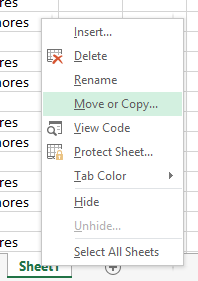
2. Once you have clicked ‘Move or Copy’ you will be presented with the dialog box shown below.
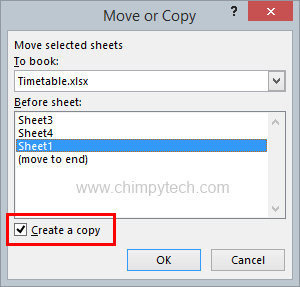
3. Ensure that the ‘Make a copy’ tick box is checked as shown and click ‘OK’
4.Now when you return to your spreadsheet you will see a new tab with the same name as the one you copied, with a number behind it in brackets (In this example as it’s only the first copy it is sheet number 2)
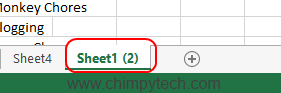
5. You will probably need to rename this sheet so simply double click the sheet name tab, and the name will become editable.
