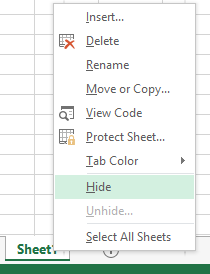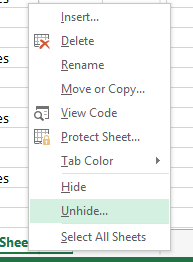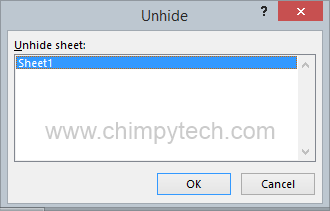If you are developing an Excel Workbook application which you will be sharing with other people, there may be times where you need to hide an Excel Worksheet. A typical example would be an application where there is some reference data in a sheet that is used by the main sheets in your application. You may need it to be available for possible future editing, but you don’t want your users to be aware of its existence and meddle with it and potentially break your application.
1. To hide an Excel Worksheet right click its name tab at the bottom screen where you will see the context menu shown below, simply click on the ‘Hide’ option and your worksheet will disappear from view.
2. Of course, the ability to hide an Excel Worksheet is only useful if you can later reveal it again should you need to make any changes or edits – To reveal your hidden worksheet right click on the name tab of any other worksheet in your book, and in the context menu select ‘Unhide’
3. Once you have selected ‘Unhide’ you will be presented with a dialog box similar to the one shown below. All you now need to do is click on the sheet that you want to reveal and the ‘OK’ button and your Worksheet will be restored to its former glory.
← Copying An Excel Worksheet Deleting An Excel Worksheet →