One of the first things users of Windows 10 notice is that there is no Internet Explorer in Windows 10, it has instead been replaced by a new, cleaner, and faster browser called Edge. Whilst Edge has many advantages over Internet Explorer, there are almost certainly going to be times when you may need to use Internet Explorer instead, especially as Edge doesn’t yet support plug-ins etc, so things like LastPass will not work.
Fortunately Internet Explorer isn’t completely missing from Windows 10, and with just a few mouse clicks it’s possible to restore Internet Explorer in Windows 10.
- Click the ‘Start‘ button, and select ‘Settings‘
- Open the ‘System‘ option, and select ‘Apps & Features‘ from the panel on the left.
- In the panel on the right scroll down to the bottom and click the option marked ‘Programs and features‘ where you will see the dialog box below.
- Find the option marked Internet Explorer 11 and make sure it’s ticked.
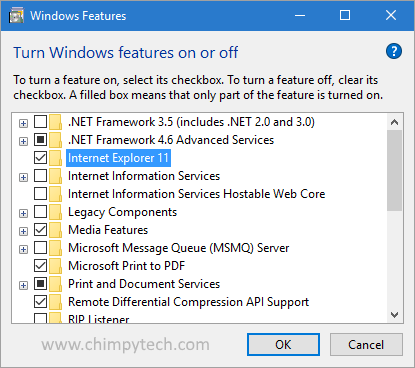
Once this is done you will have succesfully restored Internet Explorer in Windows 10, however in its bid to move people away from IE Microsoft don’t make it easy to find. To find it in the ‘All apps’ section of the start menu you will find it listed under the ‘Windows; accessories options. If you intend to use Internet Explorer frequently in Windows 10, the easiest option is to place shortcut to it on your Taskbar using the procedure below.
- Open the ‘Start Menu’
- Click the ‘All Apps’ selection to open the listing
- Scroll down unril you see the ‘Windows Accessories’ option, and click to open
- Locate the Internet Explorer option, click and hold over it, and drag to the taskbar.
- Now you will have an Icon for Internet Explorer in your Windows 10 taskbar.

