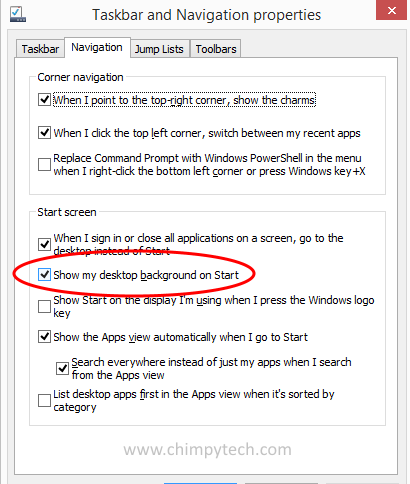One of the most vilified features of Windows 8 was its boot up in to the Modern Interface (tiles screen) when a device was switched on.
With Windows 8.1 Microsoft put in a feature that allowed laptop and desktop users to have their machines boot show desktop when logging on – this made Windows 8 much closer to previous versions of Windows in it’s operation, although the ‘Start’ button still didn’t give most users the functionality they required.
Setting your PC to boot in to the desktop screen in Windows 8.1 is very, easy and takes only a few clicks.
- Boot your PC and move the cursor to the bottom of the screen to show the Taskbar.
- Once the Taskbar is displayed, right click on a blank area to show the context menu.
- From the context menu select ‘Properties‘
- Once you see the Properties dialog box select the ‘Navigation‘ tab.
- Look for the option marked ‘Show my desktop background on Start‘ and put a tick in the box.
- Click ‘Apply‘ and close the dialog box – now when you next boot you will go straight to the desktop after logging in.