Whilst installed and available by default in Windows 10 you will need to explicitly switch on Cortana before you can actively use it, we will show you to do this below, and also show you how to switch it off again should you no longer wish to use it.
Note – Before you start to switch on Cortana we recommend that you active the Microsoft Location Service as detailed in our tutorial here
Switch On Cortana
To switch on Cortana there are few simple steps that you will need to take as shown below, however please note that some of the screen shots may be different depending on which type of Windows 10 device you are using, but the principle outlined remains broadly similar.
- Click on the Search Box. (or click Win+S)
- Click on the ‘Settings’ icon
- Slide the switch to switch on Cortana.
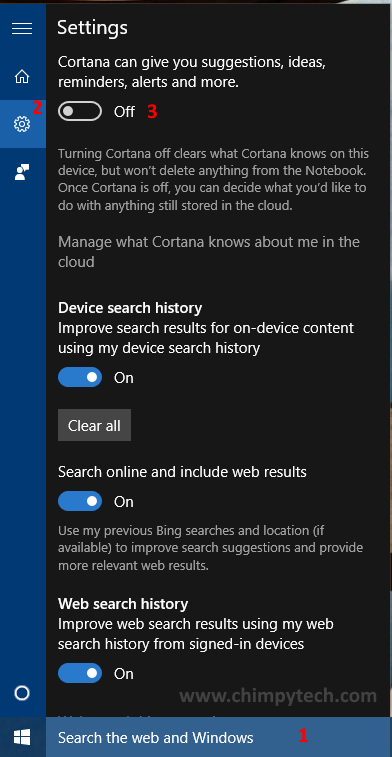
Screen shot for steps 1 to 3
- Once you have activated Cortana you will see a screen similar to the one below where you will be required to click the ‘Use Cortana’ button to confirm that you are happy for Cortana to gather some personal information about you which will be required to make customised search results and suggestions as relevant as possible,
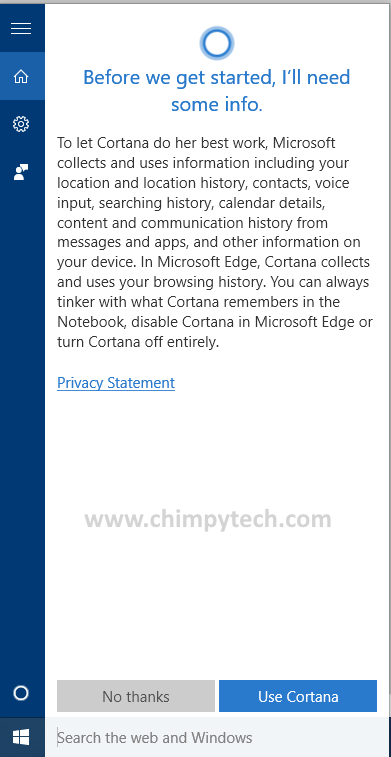
- Next you will see the screen below from where Cortana will lead you through a long series of steps to help you get set up and running.
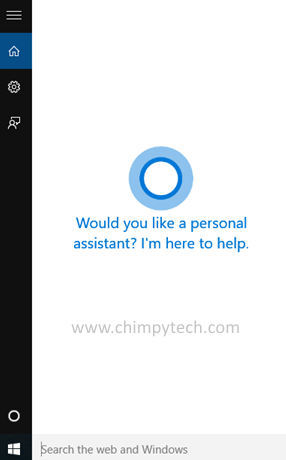
Note – From this point on there are a number of different screens that you will be lead through to fully switch on Cortana, but they will all vary a little depending on the device and flavour of Windows you are using. For this reason we haven’t included any more steps
To switch off Cortana
The process to switch Cortana off is broadly similar to the switch on process, however there are a couple of subtle changes in the icons as shown below.
- Click anywhere in the search box or hit the Win+s key combination.
- From the search menu click the notebook icon as shown below.
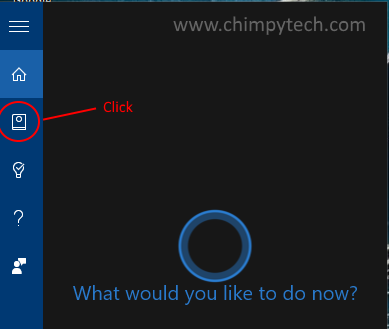
- Now you need to click the ‘Settings’ option from the next screen.
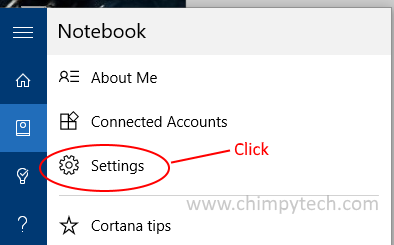
- Now you will a screen similar to the first one above, simply move the Cortana slider to ‘off’ to deactivate Cortana.
