Once you have Cortana up and running, one of the customisations you can make is to change the name by which is refers to you. By default when using Cortana it won’t refer to you by name, but with just a few clicks you can give it a name by which to call you. For the more mischievous it doesn’t even need to be your name or even name in general, you can ask Cortana to call you ‘Sir’, Master, or anything else you want.
Before you can change the name by which Cortana you will first need to have Cortana up and running, so if you haven’t done so already, read our tutorial on activating it here.
To change your name in Cortana
- Click in the Search Box or press the Win+s key combination.
- Click the ‘Notebook‘ icon (No. 1 below), and then the ‘About Me‘ option N o. 2 below).

- In the next screen below you will see an option marked ‘Change my name‘, click on this button
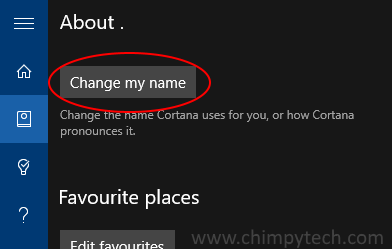
- You will now see a dialog box where you can type in your name, when you have typed in your name then click on the ‘Enter‘ button to proceed.
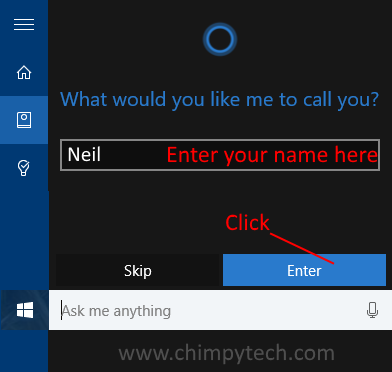
- Once you have clicked the ‘Enter‘ button you will be presented with the option of listening to how Cortana will pronounce your name.
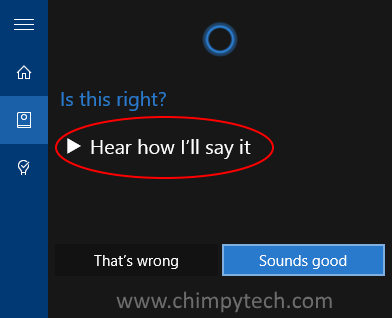
- If you are happy with it then click on the ‘Sounds Good‘ button, and you are all done. If you are not happy with the pronunciation select the ‘That’s wrong‘ button and you will be given the opportunity to try again and make corrections.
Related Posts:
What is Cortana – Our overview
How to switch Cortana on / off – Have Cortana available only when you need her.
Deleting your private data – Forcing Cortana to forget everything she knows about you.
