One of the most difficult things for any user of a laptop or tablet to manage is the devices battery. Whilst battery technology has improved dramatically over the years, they still have a finite life expectancy, and along with spinning hard rives are the most likely cause of laptop failure.
Fortunately for mobile computing users Microsoft has included a tool to enable the easy monitoring and diagnosis of battery health and related problems rather cunningly known as the ‘Battery Usage Report’
The Report is only available through the command line so you will need to press the Windows Key + R to access the ‘Run’ dialog
Once the dialog box is open type in the command below and replace the XX with the number of days you want to report for which can be anything from 1 to 14. (For ease you can copy the command from this page and paste in to the Run dialog.
powercfg /batteryreport /output %USERPROFILE%\Desktop\battery_report.html /Duration XX
Once the command has executed you will find an .html file on your desktop called ‘Battery Report’. Double click this to open the file in your browser where you will see a number of different sections to the report.
Battery Report
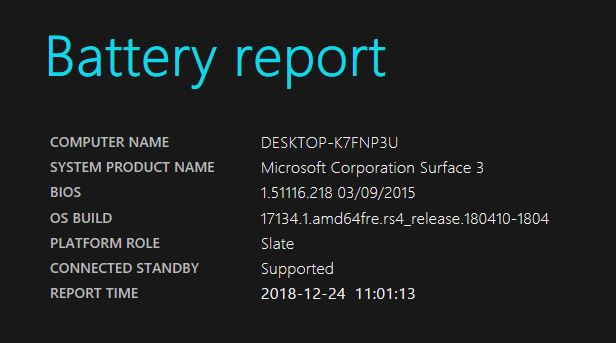
The first section shows a summary of the basic battery information and some PC information such as Operating System build, and BIOS Information
Installed Batteries
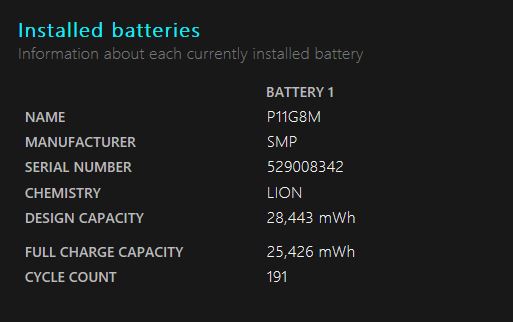
The next section contains some battery specific information such as:
The next section contains some battery specific information such as:
Cycle count – the number of charge cycles the battery has had.
Chemistry – the chemical type (Usually LiON for Lithium batteries
Full Charge Capacity – for older batteries as seen in this screenshot the amount is lower than than the design capacity. This indicates that there is an element of wear in the battery and its life has been somewhat shortened.
Recent Usage
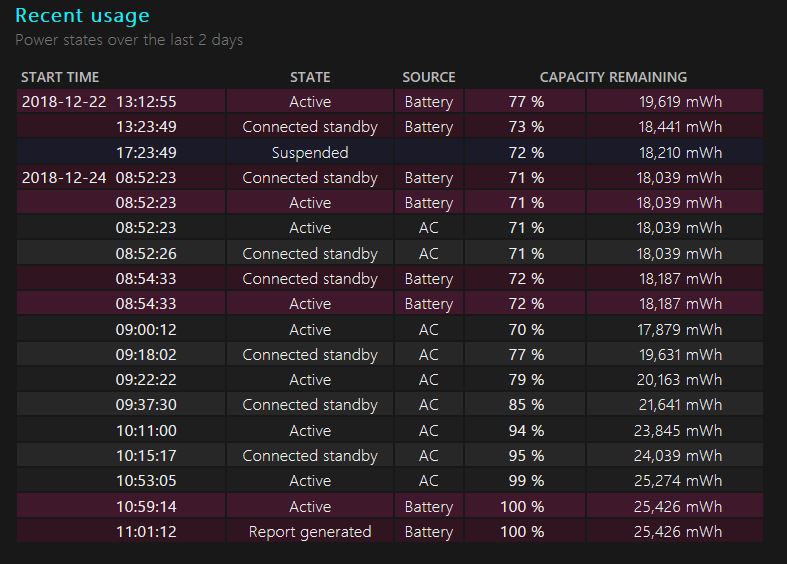
Next comes the Recent Usage Report which details the charging status of the battery over the timescale being reported on. This shows the power level percentage and mWh for the battery when the device has been used either plugged in or on battery power.
Battery Usage
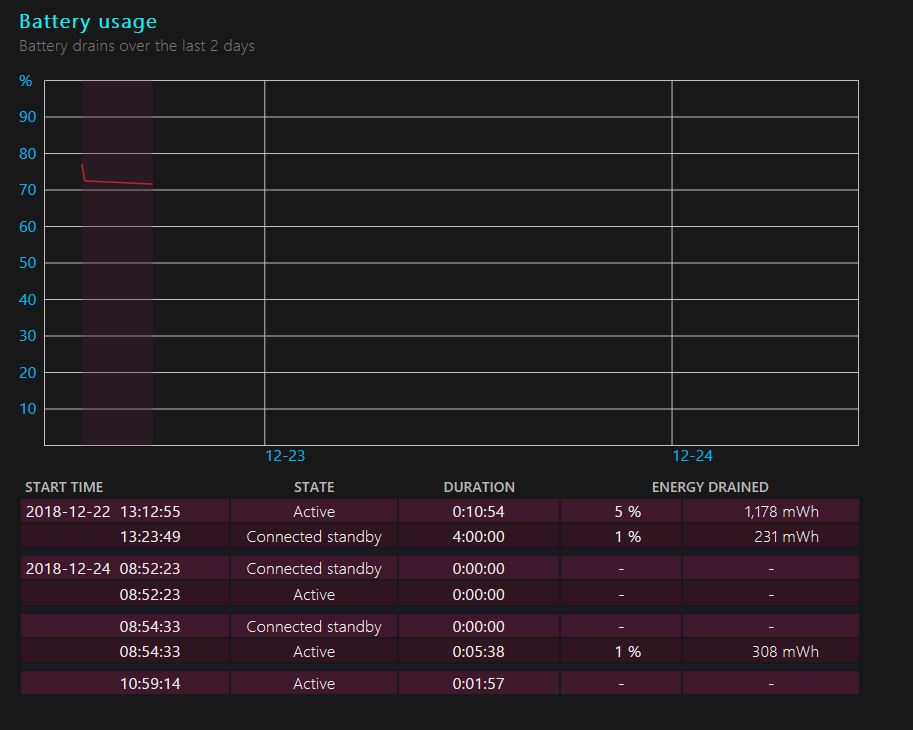
The Battery Usage section shows the when the battery was drained over the reporting period in both a graphical view and a date / time table.
Usage History
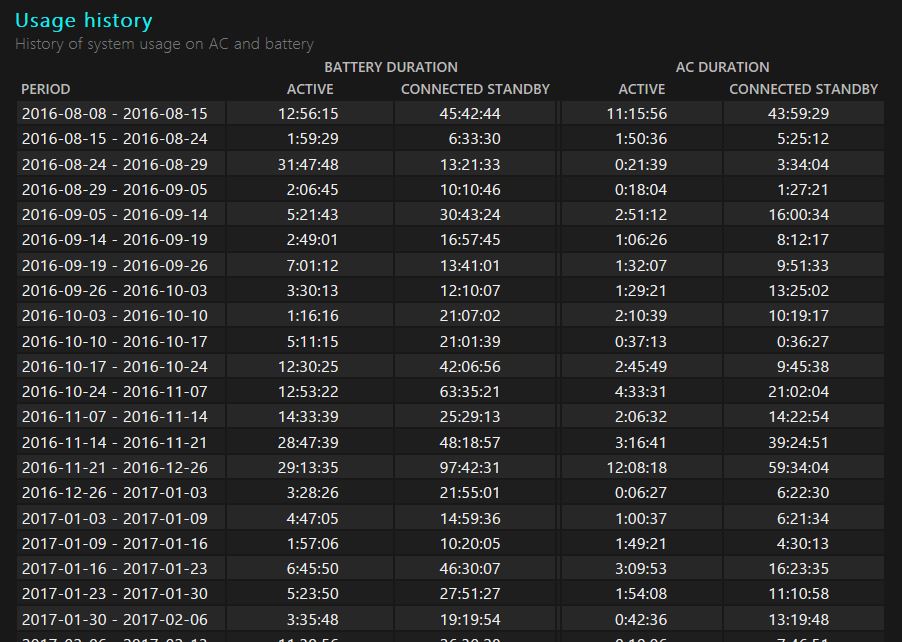
The Usage History shows a breakdown of the devices usage on both battery and AC power over a period of time.
Battery Capacity
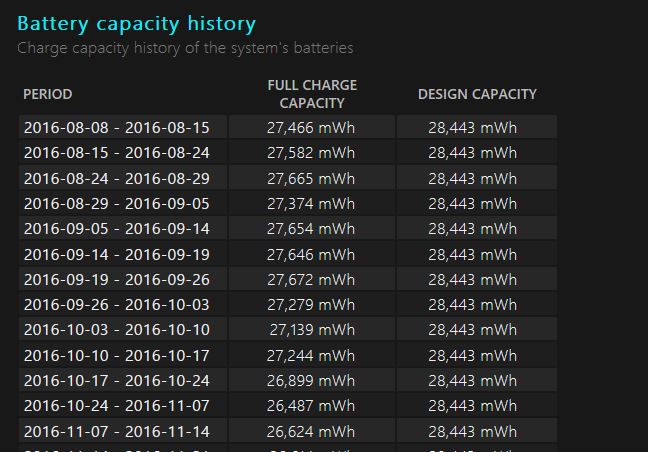
The Battery Capacity History report gives an indication over time of how the charging capacity compares to the design capacity. This could be used to identify batteries that are starting to fail.
Battery Life
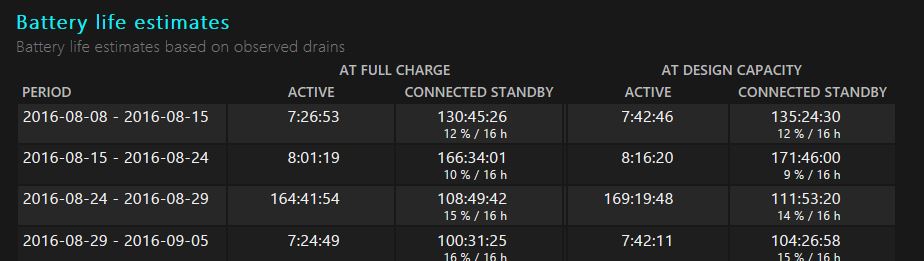
The Battery Life Estimates are calculated using observed figures for battery drain. This is another indicator of how well a battery is holding its charge compared to when it was new.
When used from new the Battery Usage Report should give the user a good idea of how well their battery is faring with being continually charged, drained and re-charged. By running the report on a regular basis (evey three months or so) any indication of early battery life failure should be easily detected.
