As part of its accessibility features Windows 10 has a nifty ‘High Contrast Mode’ that can be used to tweak screen colours to aid readability for those with sight impairments.
There are a couple of ways to activate and de-activate High Contrast Mode, one is simply an On / Off switch, and one also allows the user to tweak the settings, colours, and other options that are applied when High Contrast Mode is activated.
To switch on High Contrast Mode and change settings.
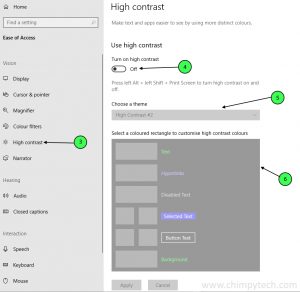
- Click the Windows icon in the Taskbar and select the ‘Settings’ option.
- Once the Settings panel is open look for and click on the ‘Ease of Access’ option.
- In the left hand panel look for the ‘High Contrast’ option and you will see the screen below.
- At the top of the options page you will see a slider that toggles High Contrast Mode on and off, and below this are some options to change the colours of various text and graphic elements withing the Windows interface. It’s a bit of a quirk that you can’t change to colours until High Contrast Mode is activated so go ahead and move the slider to the ‘On’ position.
- Windows may take a few seconds to apply the settings, but once they’re applied you screen will look very different, and you have the option to pick one of four pre-defined colour themes.
If there isn’t a colour combination in the built in themes that suit you then the colour picker options become available for the various User Interface options, and it’s simply a matter of selecting the feature you want to change and choosing a new colour.
Toggling High Contrast Mode.
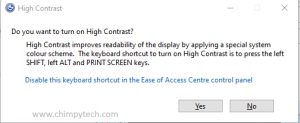
If you have previously used High Contrast Mode and simply want to turn it on (or off) then it’s a simple matter of pressing ‘Left Shift + Left Alt + PrtScrn’ to toggle between High Contrast Mode and Normal Mode. Id you are in normal mode you will see the dialog below asking you to confirm the switch, however if you’re already in High Contrast Mode then it will switch back without prompting.
