If you’re a regular user of the Sniping Tool, you probably want to have it easily to hand rather than having to keep going off to the Start Menu to find it, well, it’s actually pretty easy to pin the Snipping tool to the Taskbar so it’s right on hand every time you want it.
Note – These notes / screen shots are produced on Windows 8.1, but the procedure will be pretty identical for all versions of Windows that contain the Snipping Tool.
- Right click on a blank area of the desktop, and move the mouse of the ‘New‘ option from the context menu, then select ‘Shortcut‘
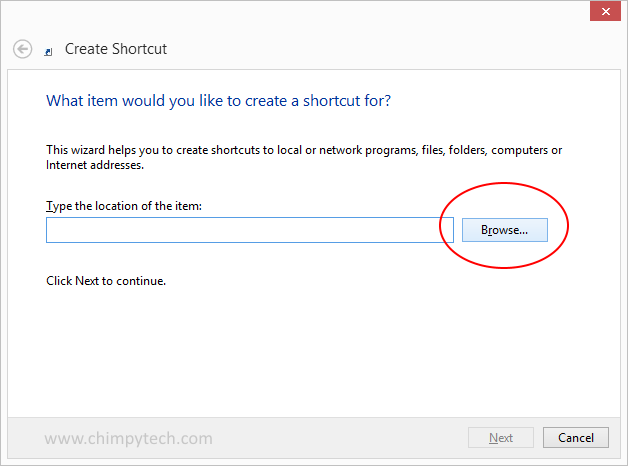
- In the New Shortcut dialog box hit the browse button, and in the file selector box that is displayed navigate to your Windows folder, find the ‘System32‘ folder, then scroll down until you find ‘SnippingTool.exe‘, and click on ‘OK‘
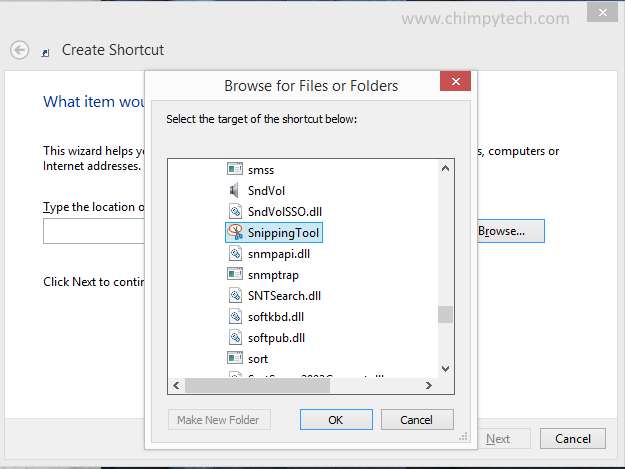
- In the next screen give your shortcut a name (Snipping Tool seems appropriate), and click ‘Finish‘
- This will leave you with a shortcut on your desktop to the Snipping Tool.
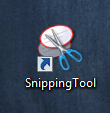
- Now all you need to do is drag your shortcut to the Taskbar, and you have an easy shortcut to the Snipping Tool.
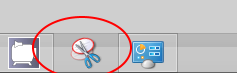
- Finally, assuming that you no longer need the shortcut on your desktop you can simply delete it.
