Securing USB ports is one of the most fundamental but often overlooked security measure that any one can implement.
USB ports are a wonderful invention, they allow us to plug all manner of devices into our computers and access and control them from almost anywhere in the world.
If you have an external hard drive, card reader, digital camera, memory stick, printer, or even heart rate monitor, then the chances are its connected via the USB port.
Of course, as is so often the case, all this convenience also comes at the cost of security.
Whilst USB drives are a useful means of transferring data from one computer to another they are also a very real security threat. Anybody with access to your PC can simply plug in a USB drive and copy everything from your hard drive and walk away with it.
But that’s not the only threat, more and more malware is USB aware, and will infect a USB stick, knowing that it will probably be plugged in to various machines, and can easily infect those as well.
There are many different registry tweaks that can be employed to help in securing USB ports, but they can be fiddly to implement, and many require the machine to be re-booted between changes.
We have come across a nice little utility called USB Flash Drives Control available from BiniSoft (www.binisoft.org) that make the task of securing USB ports easy, but still gives you flexibility to turn them back on when you need to.
Once you have downloaded and installed USB Flash Drives Control you will see a small icon in your taskbar like this:.![]()
To access the user options, simply right click the icon and you will see a small pop up like the one below
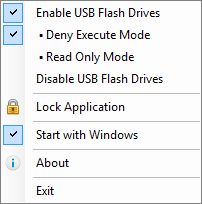
By default USB Flash Drive Control doesn’t change any user settings, so the only tick you will see is next to the option ‘Enable USB flash drive’ which means that your drive will behave exactly as it did before Blini was installed, but now you have some options for securing USB ports.
- Deny Execute Mode – This handy little option will prevent any executable programs on the drive from running, this can be a useful way to stop people from installing programs from a USB stick, and can even prevent infection from malware present on the stick.
- Read Only Mode – As its name suggests this option will turn your USB ports in to Read Only interfaces, so people can’t transfer data on to anything plugged in to the drive – useful in preventing data theft.
- Disable Flash Drives – This option will completely disable external drives so that they can’t be read from or written to.
- Lock Application will save the current configuration, and then prompt you for a password which must then be supplied in order to change the settings in the future.
- Start With Windows – ticking this last setting will make sure that the utility will run every time Windows starts so that your security options are always implemented.
NOTE – to install, run, and change the options in the program interface you must be either logged in to an account with Administrator rights or supply the appropriate Administrator password when prompted.
