One of the first things that many P.C. users notice with their Windows 10 installation is how quickly it boots up to the desktop compared to their old Operating System, however once you have been using Windows 10 for some time you may notice that there is an increase in the boot time, fortunately with a little simple tweaking and following the steps below it’s easy to speed up Windows 10 to its former glory.
Right Click on the ‘Start‘ button and select ‘Task Manager‘.
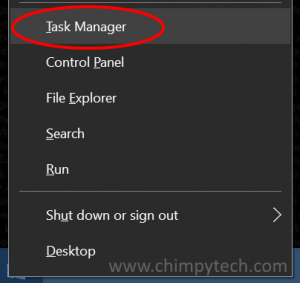
In the window that appears, click on ‘More Details‘.
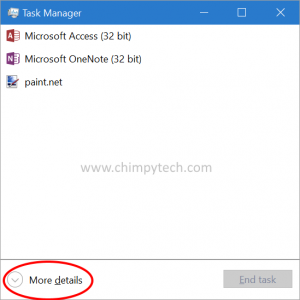
The Windows Task Manager will load up, select ‘Start-Up‘ from the line of tabs.
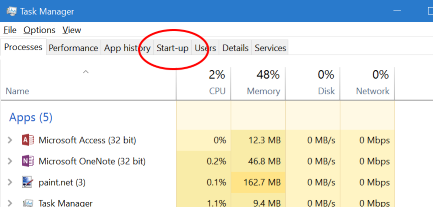
In the screen displayed you will see all the programs that are set to load when your computer starts. Look through the list and for the ones that you don’t think you need, simply right click on each one and select ‘Disable’ from the list of options.
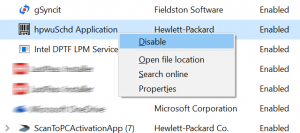
Next time you restart your computer, if you have disabled a lot of programs you will notice that you have managed to speed up Windows 10 quite considerably.
Note – Be careful about which programs you decide to disable in an effort to speed up Windows 10 – If you find that your system isn’t working as it should you may need to re-enable some programs, and make a compromise between start up speed and usability
