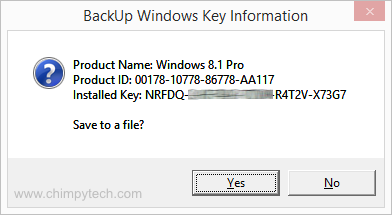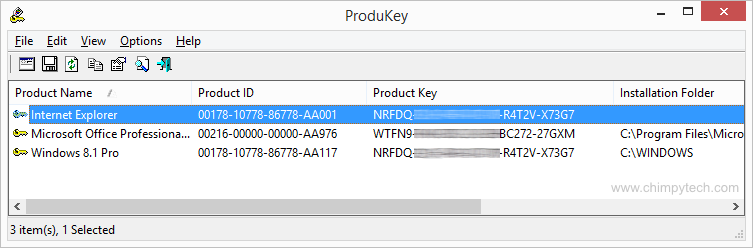If you have bought a new PC in the last couple of years with Windows 8 pre-installed and are looking to take advantage of Microsoft’s offer to upgrade to Windows 10 for free, we strongly recommend you back everything up before upgrading your O.S.
One of the things that many people will forget to back up is their product key – but it is essential that you do this before starting the upgrade to Windows 10 as you will need it if anything goes wrong and you need to do a complete re-install of the Operating System.
Getting the Product key isn’t just a matter of looking for it in the control panel or the Windows directory, as it is stored in an encoded format deep in the Windows Registry which is not somewhere you want to go poking around in unless you really know what you’re doing. Fortunately there are two methods that you can use to retrieve the product key quickly and safely.
Method 1 – Microsoft VB Script.
Microsoft have published a page at https://gallery.technet.microsoft.com/scriptcenter/Backup-Windows-product-key-1a200645 where they have provided a small piece of VBScript that once run will display your Windows 8 Product Key and also give you the option to save the information as a text file.
- To use this option simply download the file 22251.zip from the download button.
- Once downloaded, open up the folder structure to find a file called ‘BackupWindows8Key’ and double click it. ( You may see a security warning – just click ‘OK’ to continue)
- You will then see a dialog box like the one below, you can now simply make a note of your product key, or save to a text file to store somewhere safe or print out.
Method 2 – ProduKey by Nirsoft
Our preferred method is to use a product called ‘ProduKey’ from Nirsoft.
- Firstly head over to http://www.nirsoft.net/utils/product_cd_key_viewer.html and scroll to the bottom of the screen where you will find links to download the ProduKey utility – make sure you download the right version, the standard is 32-bit, but if you are running 64-bit then you will need the 64-bit specific version.
- Once you have the folder downloaded, open it up and look for a file called ProduKey.exe.
- Double click the file and you will quickly see the screen below showing both your product key for Windows 8, and also the keys for any other Microsoft products you have installed.