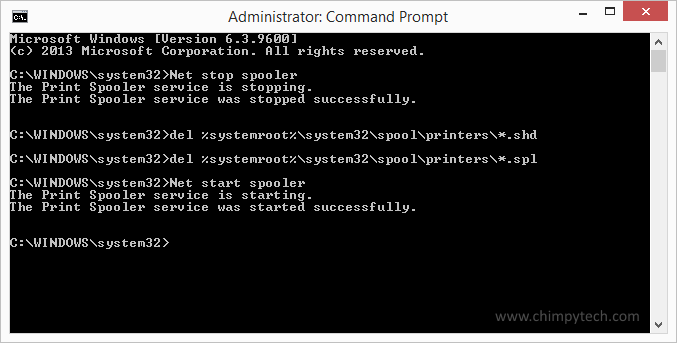If you have a glitch or communication problem when sending a document to your printer then there is a good chance that the failed document will become stuck in your print queue. Turning the printer off and on again generally has no effect because your Windows system is suffering from a print spooler error.
The only way to recover from such an error is to stop the Print Spooler service, remove the temporary files from the print queue, and then re-start the Print Spooler service.
Fortunately clearing the Windows print queue is quite an easy process once you know how.
The first thing you need to do is open an elevated command prompt, and depending on whih version of Windows 8 you have, it’s slightly different:
For Windows 8.0 users – Press the [Windows Key] +[X] and select ‘Command Prompt (Admin)‘
For Windows 8.1 users – Use the same procedure OR right click the Windows button in the bottom left of the screen and select ‘Command Prompt (Admin)‘
In both cases you will probably need to grant permission for the command prompt to run.
One you have a command prompt window open use the following procedure:
- To stop the Print spooler service type Net stop spooler and press [Enter].
- To clear the printer queue type del %systemroot%\system32\spool\printers\*.shd and press [Enter] and then type del %systemroot%\system32\spool\printers\*.spl and press [Enter].
- To restart the Printer Spooler service type Net start spooler and press [Enter].
- Close the Command Prompt.
You should now be able to resume your printing operations