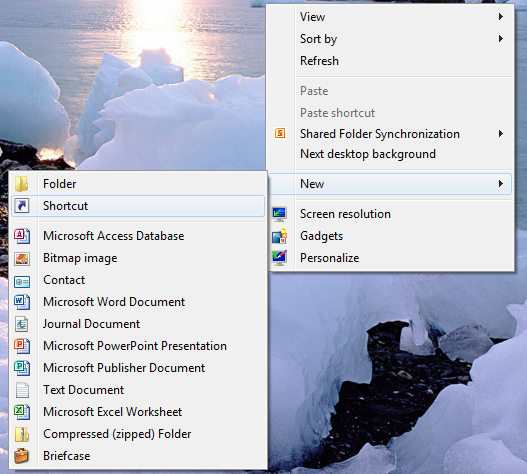If you’re a bit of an email junkie and are constantly writing new emails, then creating a ‘New Email shortcut might save you a bit of time and hassle by avoiding having to load up your email client every time you need to send a new email.
This tip will only work if you have a desktop email client installed, and use it as your default email client – If you use a web based email system then sadly this tip will not work for you.
1. Minimise all running programs so that you display a blank desktop.
2. Right click on a blank area of the desktop, and from the context menu select ‘New’ and then ‘Shortcut’
3. In the next dialog box type in ‘mailto:‘ (Without the quotes) and click ‘Next’
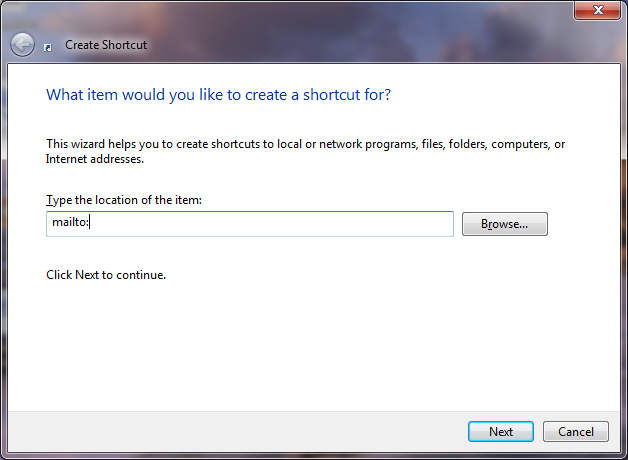
4. In the last dialog box give your shortcut a descriptive name such as ‘Create New Email’
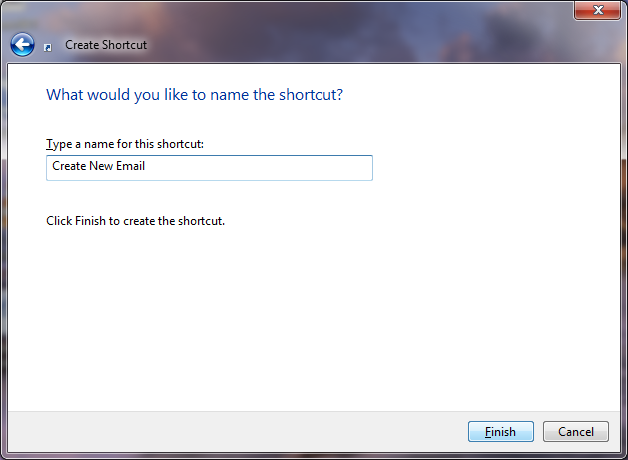
5. You will now have a shortcut on your desktop – double clicking this will open up a new blank email.