One of the things included in Microsoft Edge in Adobe Flash Player, however over the last few years Flash Player has started to become a deprecated technology, and is losing ground to web standards video playing techniques.
Also, it has been widely exposed as being full of security flaws, and is frequently used by many malware infections as the entry point in to a compromised system. For this reason many browsers do not include Flash Player as standard, and some such as Chrome use their own player as an alternative.
If you want to add an extra layer of security to Microsoft Edge then we would thoroughly recommend disabling Flash Player as standard, and then just re-enabling it purely when you need it.
Disable Flash Player
- Open Microsoft Edge to any web page of your choice
- Click the ‘three dots’ icon to open the menu.
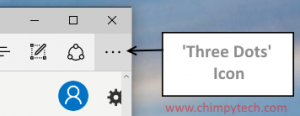
- Click on the ‘Settings’ option at the bottom of the list.
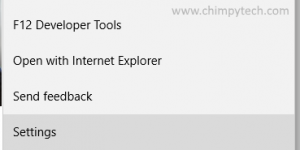
- Scroll down the ‘Settings’ options until you see a button to open ‘Advanced Settings’
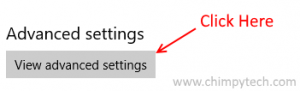
- Once you have opened the Advanced Settings menu you will see an option near the top titled ‘Use Adobe Flash Player’
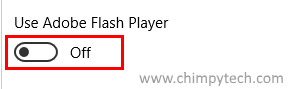
This is simply a slider to switch between ‘On’ and ‘Off, sliding to ‘Off’ will disable Flash Player and sliding to on will obviously re-enable it again.
