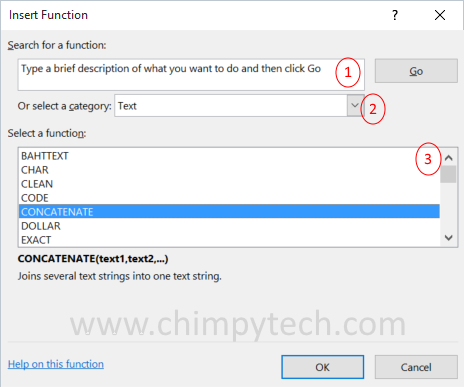Microsoft Excel functions are over 100 built in functions that can be used to simplify many of the most repetitive and complex tasks that spreadsheet creators are likely to need to implement in their work.
To enter an Excel function in to a worksheet cell, simply select the cell by clicking on it and then click the ‘Function’ option next to the address bar, as shown below.
 Next you will be presented with a screen like the one below which shows the Excel Function selection dialog box where we have highlighted the three main areas.
Next you will be presented with a screen like the one below which shows the Excel Function selection dialog box where we have highlighted the three main areas.
- Search box – this is where you can type in a search phrase for what you want to do, and Excel will do its best to offer the best function.
- Category selector – Excel functions are broken down in to categories, if you know the type of function you want then the selection process can be narrowed down using the selector, the categories are:
- Financial
- Date & Time
- Math & Trig
- Statistical
- Lookup & Reference
- Database
- Text
- Logical
- Information
- Engineering
- Cube
- Compatibility
- Web
There are also two other options, ‘All’ which shows every function, and ‘Most Recently Used’ which shows the last few functions you used.
Once you have selected the function you want, you will see a dialog that looks like the one below, although it will vary depending on which function you select.
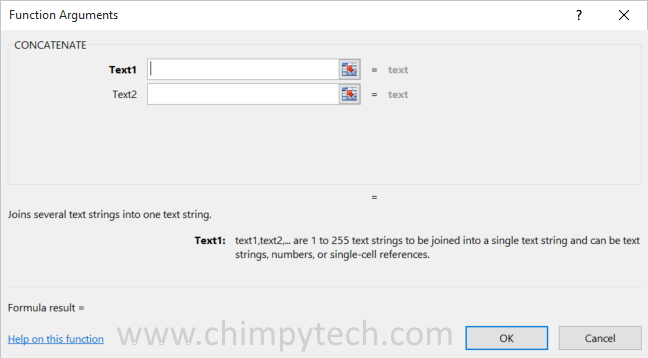 Once you have completed the necessary boxes, click on ‘OK‘ to insert the function in to the selected cell.
Once you have completed the necessary boxes, click on ‘OK‘ to insert the function in to the selected cell.