Before You implement this part of the tutorial you will need to have completed Part 1 Part 2 and Part 3
Once you have implemented the previous steps of User Account Lockout there will inevitably come a time when you end up with a user that has locked themselves out of their account and needs to be let back in – So long as you are logged in as an Administrator this is a fairly easy thing to do.
Firstly open the Local Users and Groups Manager by pressing the Windows + R keys which opens the ‘Run’ dialog, type in ‘lusrmgr.msc’, and press Enter.
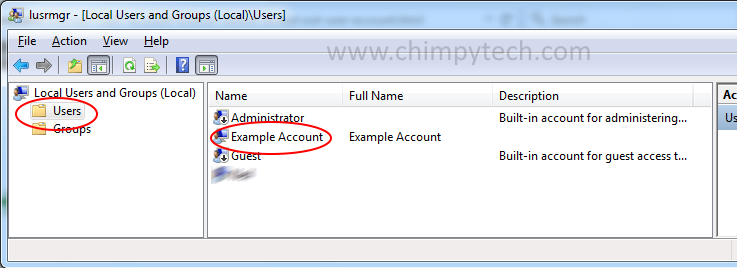 From the ‘Local Users and Groups Manager‘ console click the ‘Users‘ folder in the left hand pane, and then double click the account you wish to unlock.
From the ‘Local Users and Groups Manager‘ console click the ‘Users‘ folder in the left hand pane, and then double click the account you wish to unlock.
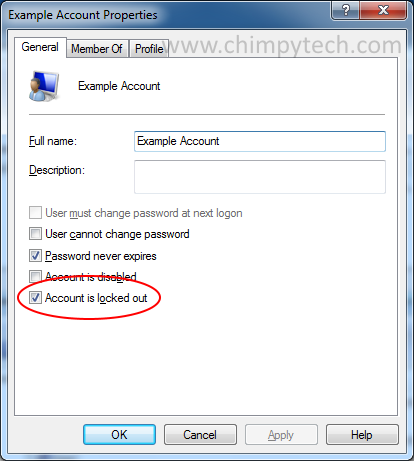 In the above dialog you will see an option marked ‘Account is locked out‘. It will most likely be ticked, so simply untick it, click on apply and close all dialogs.
In the above dialog you will see an option marked ‘Account is locked out‘. It will most likely be ticked, so simply untick it, click on apply and close all dialogs.
The locked out user should now be able to try to log-in again
