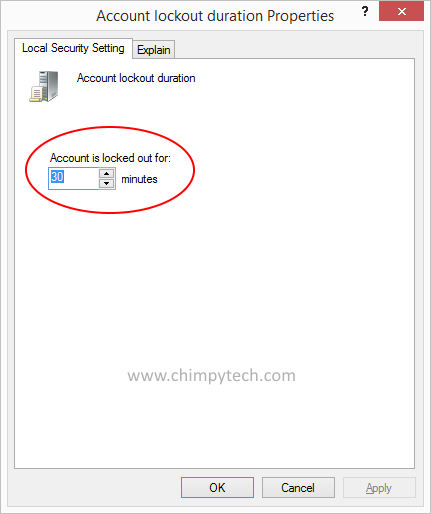Before You implement this part of the tutorial you will need to have completed Part 1 and Part 2.
When you set-up user account lockout, it is possible to set the length of time that a user is locked out of the account before more log in attempts are allowed.
By default the lockout period is set to 30 minutes, but with only a few clicks it’s possible to set the threshold to anything you want using the following procedure.
- Open the Security Policy Editor as you did for Part 1
- Expand the Account Policies branch, and click once on the Account Lockout Policy sub branch.
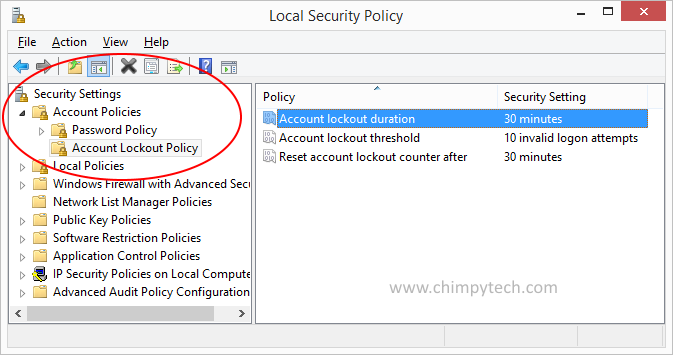 In the right hand pane double click on the Account lockout Duration setting to get the screen below.
In the right hand pane double click on the Account lockout Duration setting to get the screen below.
- Click the the selection box and type in a number of minutes the user to be locked out for if they reach the Lockout Threshold (if you put 0 then the account will be locked until an administrator manually unlocks it). This setting should be equal or greater than the ‘Reset Lockout Counter After‘ setting, if it is lower you will be presented with a dialog confirming that you want to reduce the ‘Reset Lockout Counter After‘ setting to be the same as the ‘Account Lockout Duration Setting‘
← Part 2 – Setting The Number of Login Attempts Part 4 – Unlocking a locked account →