As with many other browsers, Microsoft Edge has an inbuilt save password feature that will prompt you to save your password for future use, that way you won’t have to remember your password next time you go back to that site.
On the surface this seems like a good idea, but there are a few things that users should be wary of:
- Browser based password stores have been notoriously easy to crack in the past, whilst it’s too early to say that Microsoft Edge is better than previous browsers, we would be wary of any browser based save password feature.
- If you use the Save Password feature in one browser then the store is not usually available to other installed browsers, so you will need to know them all anyway if you switch browsers.
- If someone gains access to your machine because they obtain your Windows credentials then they will also be able to use all your browser based passwords, so make sure you are the only one who has login details for your machine.
Instead of using your browser to save passwords we would recommend using a password manager such as LastPass which keeps your passwords safe, secure, and available across a multitude of devices and platforms.
Assuming you take this advice you probably want to switch off the annoying ‘Save Password’ prompt that comes up every time you enter a new password.
- Open Microsoft Edge to any page of your choice.
- Click the ‘three dots’ icon to open the menu.
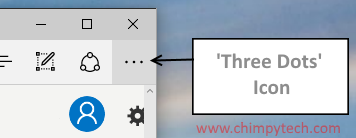
- Click on the ‘Settings’ option at the bottom of the list.
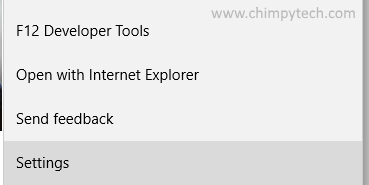
- In the Settings menu scroll down to the ‘Advanced Settings’ option and open it.
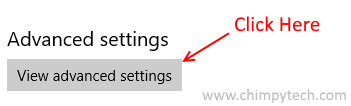
- Once you are in the Advanced Settings menu you will need to scroll down until you see the option marked ‘Offer to save passwords’ – as with many of the other settings this is a simple On/Off slider, simply slide to ‘Off’ to never be prompted again.
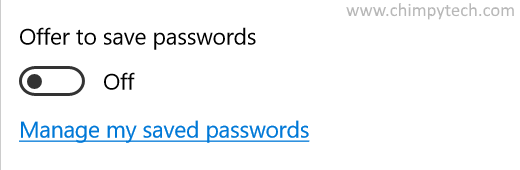
- Just below the slider is a text link marked ‘Manage saved passwords’ click this to see a list of any saved passwords, and delete any you are concerned about.
Related Posts
Why you should use a Password Manager
Creating Secure Passwords
Delete Microsoft Edge Browsing Data
