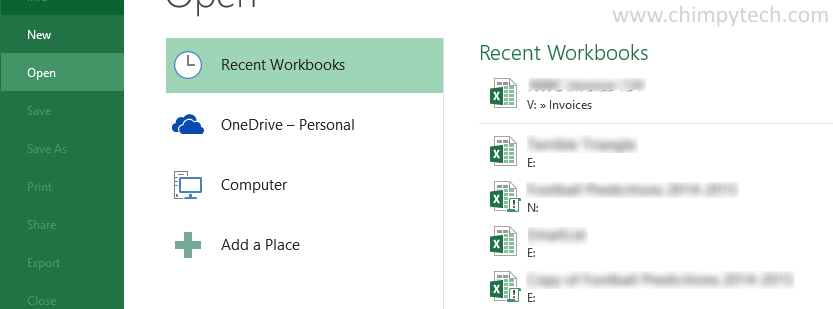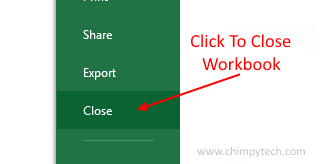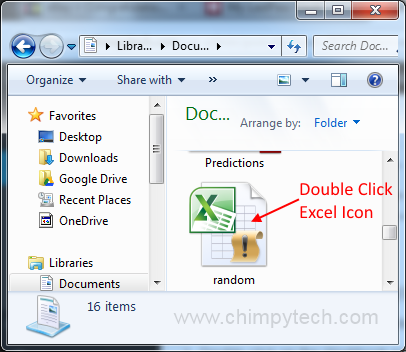Unless you are content with losing all your work every time you have finished with your Microsoft Excel Workbook you will need to know how to both save your workbook, and open it back up again at some point in the future.
Closing An Excel Workbook
There are two basic ways to close your Workbook:
1. Click the ‘Close Excel’ icon near the top right of the Workbook screen.
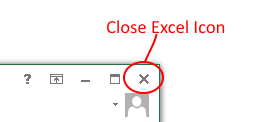
2. Select the ‘File‘ tab, and click the ‘Close’ option from the menu.
In both cases, you will be prompted to save any changes that you have made since you last saved. Select the option appropriate to your situation.
Opening A Saved Excel Workbook
Once you have saved some Workbooks there are again two common methods for opening them up.
1. Double click on the Workbook icon in Windows Explorer, this should launch Microsoft Excel if it’s not already running, and then load your saved Workbook
2. Select the File tab, and from the screen displayed you have two options.
If you have recently used the Workbook you wish to load, simply select it from the ‘Recent Workbooks‘ list.
Alternatively, use the options in the middle column to navigate to a local drive on your computer or your OneDrive to locate the file you wish to load