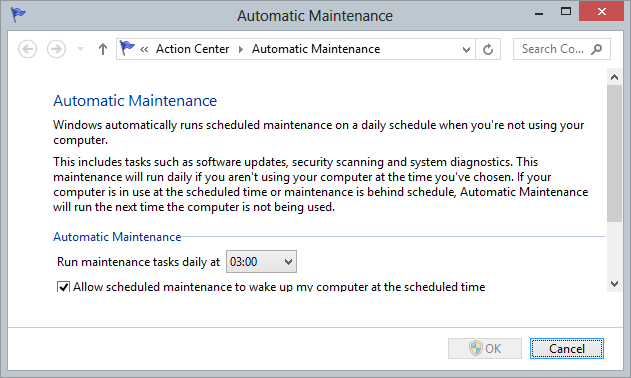Windows 8 has a an automatic maintenance feature that checks for updates, runs Windows Defender scans and perform system diagnostics. There are a few default settings That can be changed to make the maintenance more convenient for the user. The default settings are:
- Maintenance is performed daily at 3am
- If you are using your computer maintenance is postponed until you are no longer using it
- If your computer is in sleep mode maintenance is postponed until the computer is awake.
- If the maintenance server is running late, maintenance is postponed until the server is ready, as long as your computer is jot being used and is awake.
These settings are fine for most people, but the may well be occasions when they are not, and they can all be changed quite easily.
- Press the Windows Key + W, to reveal the settings search pane.
- Type ‘maintenance‘
- Click ‘Change Automatic Maintenance Settings‘ to show the Automatic Maintenance window.
- Click the dropdown titled ‘Run maintenance tasks daily at‘
- Select the time you now want Automatic Maintenance to occur.
- Click OK.
One of the major causes of missing a maintenance windows is having your computer asleep when the window arrives. If this happens, Windows 8 will wait until the PC is awake, but by then you’re probably going to be using the machine so the maintenance is delayed further still.
To avoid this, Automatic Maintenance can be configured to wake your computer when the window is reached. (Note however that if you are using a laptop or tablet your device will only wake if you are NOT on battery power). Follow steps 1 to 3 above, and then tick the box marked ‘Allow scheduled maintenance to wake up my computer if it is plugged in at the scheduled time’