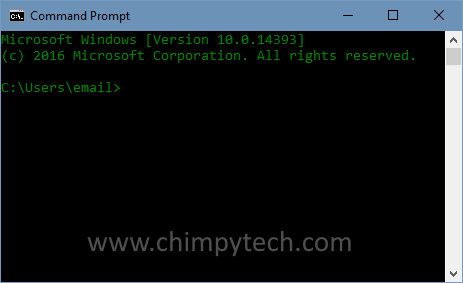One of the features of later versions of Windows is the ability to customise the command prompt, making it easier to work with. This is especially for those who have difficulties with their sight. Also those who work regularly in the Command Prompt as we do might just like something more comfortable on the eyes.
In the standard Command Prompt screen shown below the default option is for a black background with white text. With just a little work it’s possible to customise the Command Prompt to look and work however you want.
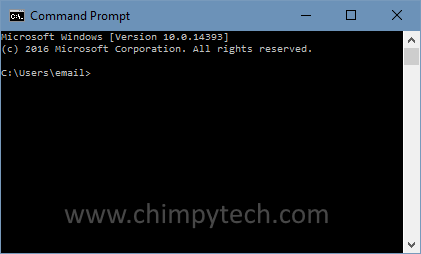
To customise the Command Prompt
- Open a command prompt by right clicking on the Start Button and selecting the ‘Command Prompt’ option from the menu. You will see a screen like the one above.
- Right click on the blue title bar at the top of the Window and select the option ‘Properties’, you will see a dialog box like the one below.
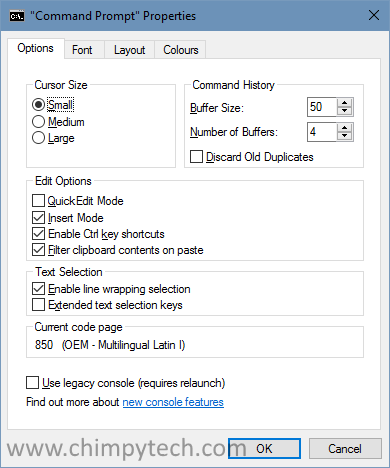
- In this dialog there are four tabs where you can customise the command prompt window.
- Options – Here you can control various settings that control how the Command Prompt works
- Font – In this tab you can set both a new font size and a preferred font style for cour Command Prompt. (If you want 28pt Comic Sans then you can!)
- Layout – Setting in this tab allow you to customise the command prompt properties to affect how it’s displayed on screen. You can change the Windows size, and position etc here.
- Colours – here you can change the colours of both the background and the font. This is especially useful for people who find it difficult to differentiate between certain colours. Here they can customise the command prompt to something that works for them.
You can make some really wild customisations but with a little bit of thought and experimentation you should be able to get something easy to work with. We prefer the traditional green on black look below with a slightly enlarged font for easier readability on our high resolution display.