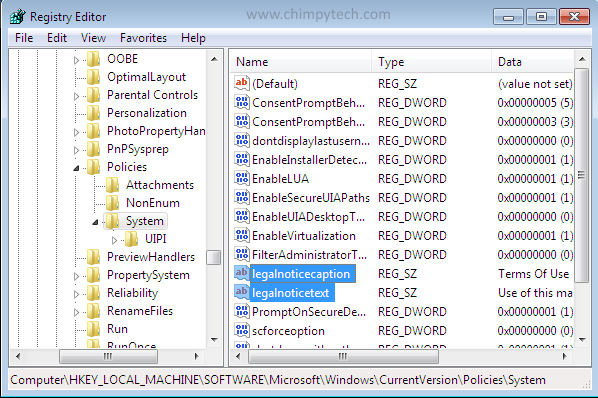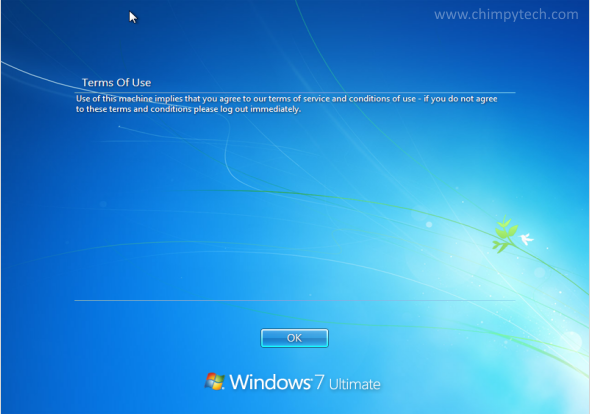Warning – This tip involves editing the Windows Registry – before you implement this tip please read our guide on the Registry here – you implement this tip at your own risk, Chimpytech cannot be held responsible for any problems you encounter from editing your Registry.
The Windows 7 Legal Notice is one of the least well known features of Windows 7 but might be something you want to implement if you have a computer that is used by many different people, or maybe you’re in a business environment where there is a corporate policy that you might like to display at boot time.
Before you embark on tinkering with the Registry we recommend that you write your policy in a simple text editor such as ‘Notepad’ and then copy it in to the clipboard ready to be pasted in to the appropriate dialog in the Registry.
- Load up the Registry Editor (see our guide to the Registry here for instructions)
- Navigate to to the following registry key HKEY_LOCAL_MACHINE\SOFTWARE\Microsoft\Windows\CurrentVersion\Policies\System
- In the right hand pane look for an option marked legalnoticecaption, double click this and enter a title for your Legal Notice.
- Below this you will see an option marked legalnoticetext, double click this and paste in your previously prepared Legal Notice, there is enough space for a whole page of text, so you should be able to include everything you need.
- Exit out of the Registry Editor.
Now when you next reboot you will see the Legal Notice displayed every time the PC is started.