At the time of writing there is no way for most people to delete their browsing data automatically when exiting Microsoft Edge. However, from build number 14271 which is only available to those in the Insider Program, this feature has been added which means it is likely to appear at the next major update.
If you have build number 14271 or later and want to switch this feature on then it’s quite easy. (Not sure which build you have of Windows 10? Click here to find out)
- Open Microsoft Edge to any web page of your choice
- Click the ‘three dots’ icon to open the menu.
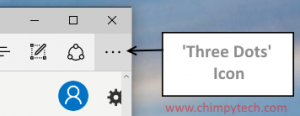
- Click on the ‘Settings’ option at the bottom of the list.
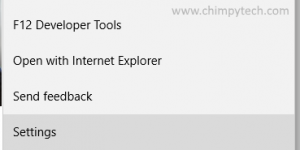
- Scroll down the ‘Settings’ options until you see a button to open ‘Advanced Settings’
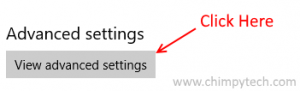
- Scroll down the menu until you get to the part for clearing browsing data, and just under the ‘Clear’ button you will see an option marked ‘Always clear this when I close the browser’ (If you don’t see the option then you don’t have a recent enough build of Windows 10)
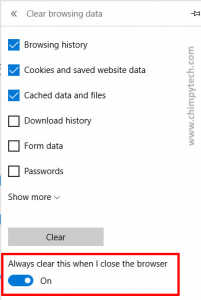
- Moving the slider to the ‘On’ position will delete any data that is selected in the check boxes above whenever you exit Microsoft Edge
Related Posts
Deleting Microsoft Edge Browsing Data
