If like us you take a lot of screenshot then you might be interested in the ability to save screenshots automatically into OneDrive. With just a few click setting this up is a piece of cake.
Before you start you will need to be connected to the Internet as the option to save screenshots automatically into OneDrive is only available if you’re online.
- Once you’re online right click the OneDrive icon in the toolbar
 (Your icon may be a different colour depending on your colour scheme).
(Your icon may be a different colour depending on your colour scheme). - From the context menu select ‘Settings’.
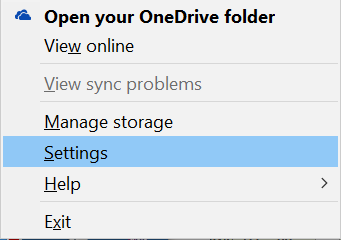
- Now select the ‘Auto Save’ Tab in the ‘Settings’ dialog box.
- At the bottom of the ‘Auto Save’ tab you will see an option marked ‘Automatically save screenshots I capture to OneDrive.
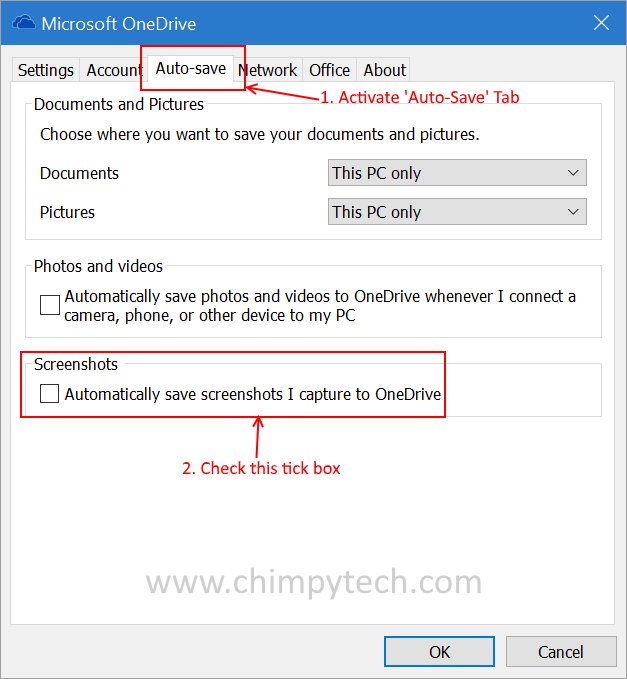
- Once this is checked and you click ‘OK’ pressing the ‘Print Screen’ key will save screenshots automatically into OneDrive and put then in the ‘Screenshots’ folder that itself is in the ‘Pictures’ folder.
