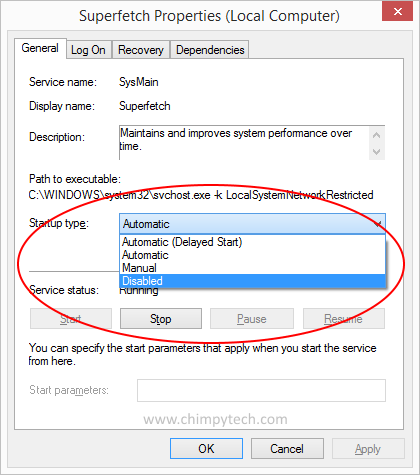Windows 8 has a feature called Superfetch which is designed to help speed up your system and keep it responsive by making better use of your computers memory
Windows Superfetch prioritises the programs you currently have running rather than background tasks, and also adapts to the way you work by monitoring the programs you use most frequently and pre-loading these into memory which means that when you come to use them they will open much more quickly.
On PC’s that have more than 2GB of memory, Windows Superfetch works pretty faultlessly, however on systems with less than 2GB it can lead to sluggish performance, and excessive disk use, which can lead to excessive wear and tear on the read / write heads and eventually premature failure. And the less memory you have the worse the effect will be.
Of course, the answer to this is to upgrade the memory to something larger than 2GB, but if this isn’t possible then the next best thing to do is to disable Windows Superfetch altogether.
- Click the Windows Start icon and select ‘Control Panel‘
- Once in Control Panel click the ‘System And Security‘ option
- Click the ‘Administrative Tools‘ option.
- Double Click ‘Services‘
- Scroll down to the Superfetch service and double click it.
- In the dialog that is displayed look for the option marked ‘Startup Type‘, use the dropdown to select ‘Disabled‘
- Click ‘Apply‘ and shut all windows – Superfetch is now disabled