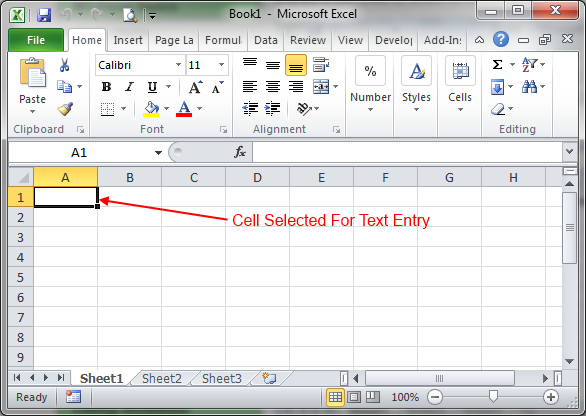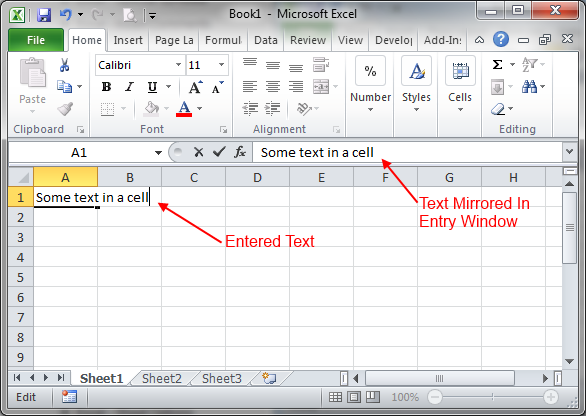Now that you know your way around Excel 2010 its time to start entering data and doing something useful.
When you start up Microsoft Excel you will see a blank Worksheet like the one below.
To enter text in one of the boxes (known as cells) simply select it once by clicking on it, and then type in the text you want in to the cell – as you enter text into the cell you will also see it mirrored in the Entry Window
There are three basic type of information that can be entered in to a cell.
- Text – This is just a piece of non-processed information such as the title for a cell, a label or some instructions to the user.
- Numbers – Numbers are the basis of an Excel spreadsheet, and are manipulated by the worksheet formulas
- Formulas – A cell containing a formula performs some sort of action dependent on the content of the formula.
We will deal with the different types of information later in the series
You can enter any text you like in some of the cells as an experiment – there are three ways to navigate when entering cell data:
- Pressing Enter will take you to the same column on the next row.
- Pressing Tab will take you to the next column on the current row.
- Pressing the Arrow Keys will move the insertion pointer in the appropriate direction.