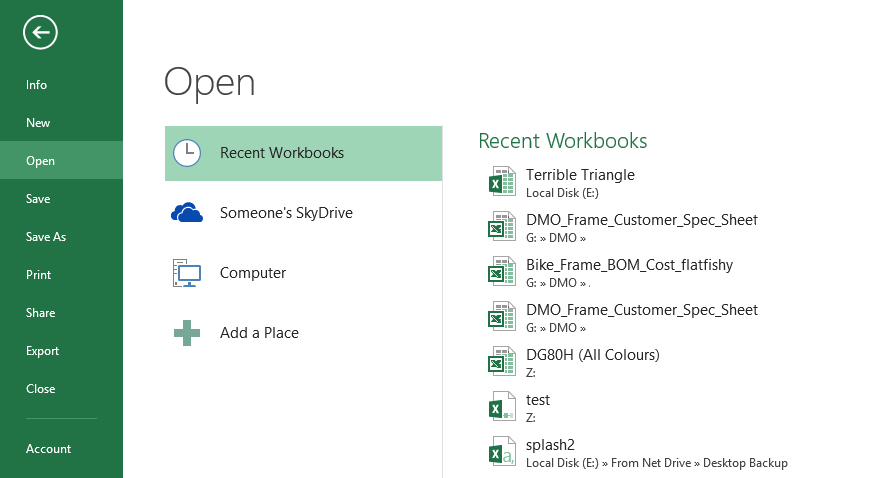First introduced in Microsoft Excel 2010, Backstage View is the home for all those peripheral Spreadsheet tasks such as printing, saving, and exporting. It is also the new home for the catch all ‘Options’ page.
To get into Backstage View, simply click on the ‘File’ tab to be presented with one of two versions of the backstage view depending on whether you have a Workbook open or not.
You will most likely have a sheet open, so will be presented with a screen similar to the one above, which is split in to three columns:
Column 1 – Command Column
Here you will find a host of various commands that you may need to perform whilst working on your sheet.
| Press This | To Do This |
|---|---|
| Ctrl+Alt+Insert | Scroll Screen |
| Ctrl+Alt+Left or Right Arrow | Switch Between Sessions |
| Ctrl+Alt+Up or Down Arrow | Display the session selection bar |
| Ctrl+Alt+home | View connection options in Full Screen Mode |
Columns 2 & 3
For Excel 2013, columns 2 and 3 have now become context sensitive, so by clicking on one of the options in the command column the contents of 2 and 3 will automatically change. Although it should be mentioned that 2 and 3 are linked to each other, so when 2 changes, 3 will also change with it.
To leave Backstage View at any point simply click on any other tab at the top of the screen.
← Excel 2013 Getting Started Excel 2013 Entering Text →