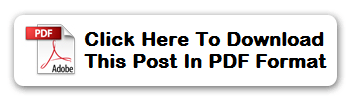Like most programs, Microsoft Word has certain terms and phrases that are specific to it. We have attempted to list as many of the terms you are likely to come across below. If you come across a word or phrase that you either don’t understand, or that you think should be in this glossary, please let us know and we will add it.
- Attribute: a characteristic of a text or graphic object that can be altered, such as bold, italic, shadowed etc.
- AutoCorrect: a feature that corrects commonly misspelled words automatically as they are typed.
- Bookmark: a method to mark locations within a document so that they can be easily returned to later.
- Bullet: a small graphic, commonly a large dot, that starts each item in a list.
- Character Style: a style for selected words and lines of text within a paragraph.
- Charts: graphs that use lines, columns, and pie shapes to represent numbers and data.
- Data Source: a document that is combined with the main document in a mail merge operation
- Desktop Publishing: the ‘big brother’ of word processing, the process of using a word processor type package to create things such as newsletters, flyers, brochures etc. combining both text and graphics.
- Digital Signature: a secure electronic stamp of authentication on a document.
- Drawing Canvas: an area that contains drawing shapes and pictures.
- Embedded Object: an object that becomes part of the destination file and is no longer a part of the source file.
- Endnotes: notes or references that appear at the end of the document.
- Entry: an index listing.
- Fill Effect: the pattern, colour, or texture in a graphic object or chart.
- Font: a set of characters that all use the same basic design.
- Font Effects: a way to change the appearance of text such as bold, italics, underline etc.
- Font Size: the size of a font, usually expressed as a number of points.
- Footer: text or graphics that are printed on every page or section, usually at the bottom but can be anywhere on a page.
- Footnotes: comments or references that appear at the end of each page.
- Forms: printed or online documents.
- Graphic: a picture or drawing object.
- Header: text or graphics that are printed on every page or section, usually at the top but can be anywhere on a page.
- Indent Markers: markers along the ruler that control how text wraps on the left or right side of a document.
- Index: a list of the topics, names and terms used in a document along with the corresponding page numbers. An index is usually found at or near the end of a document (also see Table of Contents)
- Landscape: a term used to describe page orientation, where the page is wider than it is tall.
- Linked Object: an object such as a graphic etc, which is included within a document in such a way that it is linked to the source file, so that when ever the source changes, the object automatically updates.
- Macro: A recorded series of commands, menu selections and key presses that automate repetitive tasks.
- Mail Merge: The process of combining a standard ‘form’ letter with a set of names and addresses to create many letters that appear to be individually written.
- Main Document: the standard ‘form’ letter used in a mail merge process.
- Manual Page Break: a page break inserted into a document by the author at a specific position rather than one created automatically when a page has no more room for text.
- Merge Field: a placeholder that indicates where Word inserts information from a data source during a mail merge
- Module: the location within a VBA project where a macro is stored.
- Normal View: the default editing view which is usually used to write and edit documents.
- Note Separator: the line that divides the notes from the body of the document.
- Note Text: the content of a footnote or endnote.
- Office Assistant: a help that answers questions for the Microsoft Office suite of programs.
- Office Clipboard: a storage area that allows the user to temporarily store snippets of information, and retrieve them later.
- Orphan: the first line of a paragraph printed by itself at the bottom of a page.
- Outline View: a view that shows the structure of a document which consists of headings and body text.
- Page Orientation: the way in which pages are laid out in a printed document.
- Paragraph: a piece of text that has had the enter key pressed before its first line, and after its last.
- Paragraph Styles: Styles for entire paragraphs, including their fonts, tabs, alignments etc.
- Point: a measure of the size of text for a font. One point is approximately 1/72 of an inch.
- Portrait: a page orientation where the page is taller than it is wide.
- Print Layout View: a view that shows how a document will appear when it is printed.
- Reference Mark: a number or character in the main text of a document that indicates additional information is included in a footnote or endnote.
- Reviewing Pane: a pane that shows information regarding the changes made to a document.
- Section Break: a section of the document that can be formatted differently to other parts of the document.
- Selection Area: a blank area to the left of a documents left margin that you can click to select parts of the document.
- Soft Page Break: a page break that is automatically inserted into a document by Word when a there is too much text to fit on the current page.
- Spelling and grammar checker: a feature that attempts to check and correct errors in spelling and grammar that the writer may have missed.
- Style: a collection of formatting choices that can be applied throughout a document.
- Tab Leader: an index format that separates the entry from the page number associated with it.
- Tab Stop: a location along the ruler that you use to align text.
- Table AutoFormat: a set of predefined styles that are intended to make table formatting easier.
- Table of Contents: a list of the main headings and sub headings that indicate to the reader the contents of a document.
- Template: a document that stores formatting, text styles and document information that is then used as the basis for another document.
- Theme: a unified look in a document that incorporates heading and text styles.
- Thesaurus: a feature that looks up alternative words with the similar meanings.
- URL: abbreviation of Uniform Resource Locator, a unique address for finding documents on a computer or the internet, such as www.chimpytech.com or c:mydocsWordGlossary.doc
- Watermark: semi-transparent text or picture that are ‘behind’ the main text of the document.
- Web Layout View: a view showing how a document will appear when viewed as a web page.
- Web Page: a special page written using the HTML language that is intended for viewing in a web browser.
- Web Site: a collection of web pages with a system to navigate between them.
- Widow Line: the last line of a paragraph that appears at the start of a page on its own.
- WordArt: a tool within Microsoft Office that allows you to manipulate text in a variety of different, graphical ways.
- Word Processing: the process of creating, editing and printing a computer written text document.
- Word Wrap: the movement of text to the next line when typing goes beyond the right margin.
- Workgroup Template: a template available to other users over a network.
Related Posts
Recovering Auto-Saved Documents – How to get your work back in case of disaster
Keyboard Shortcuts – Getting round your Word documents quickly and easily
Document Compatibility – Viewing your work on older versions of Word